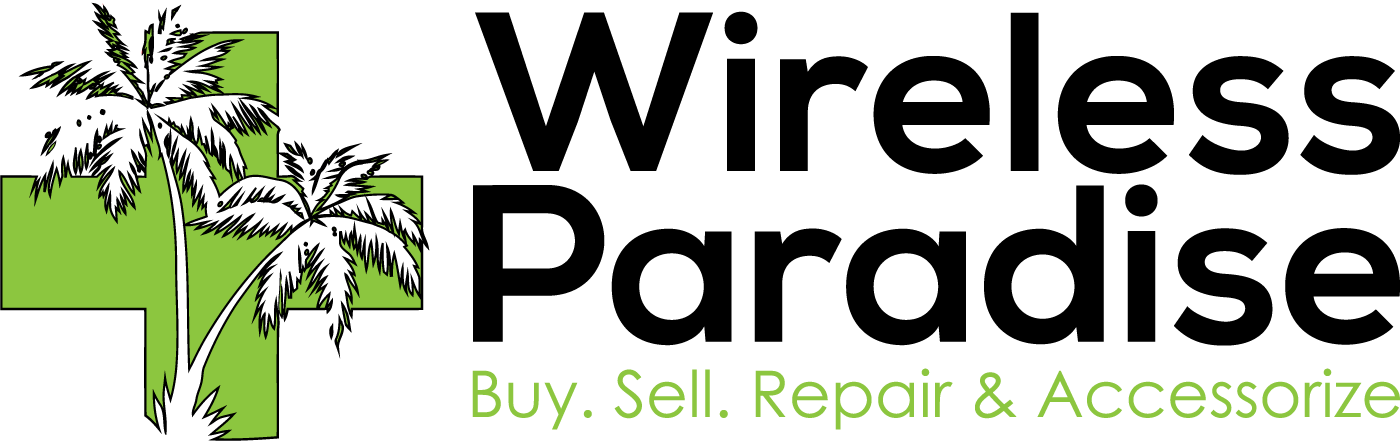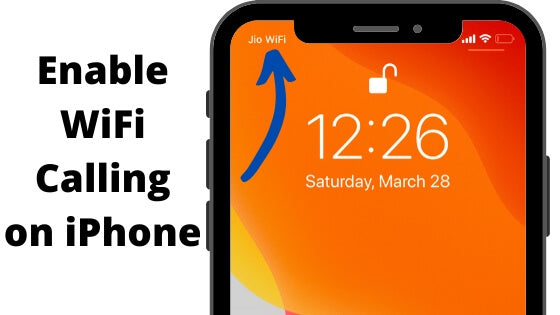iPhones
Wi-Fi calling is a feature that allows you to make and receive phone calls over a Wi-Fi network, rather than using your cellular network. This can be useful in areas where cellular coverage is poor, or if you have a weak signal. In order to use Wi-Fi calling, your phone must be compatible with the feature and connected to a Wi-Fi network. Some phone carriers also require you to have a specific plan or enable the feature in your account settings.
To enable Wi-Fi calling on an iPhone, follow these steps:
- Go to the "Settings" app on your iPhone.
- Tap on "Cellular" or "Mobile Data"
- Scroll down and tap on "Wi-Fi Calling"
- Turn on the "Wi-Fi Calling on This iPhone" toggle switch
Once you've enabled Wi-Fi calling, your iPhone will automatically switch to a Wi-Fi network when one is available and use it to make and receive calls. You can also make emergency calls over Wi-Fi even if you don’t have cellular coverage.
Please note that, Wi-Fi calling is carrier dependent feature and may not be available on all carriers. Also, in some countries, the option might be under "Phone" > "Wi-Fi Calling" or "Carrier Services" instead of "Cellular" or "Mobile Data".
Android device
To enable Wi-Fi calling on an Android device, follow these general steps, as the specific steps may vary depending on the device and carrier:
- Go to the "Settings" app on your Android device.
- Look for the "Network & internet" or "Connections" settings.
- Tap on "Mobile network" or "Cellular network"
- Look for the "Wi-Fi calling" or "Advanced Calling" settings and turn on the toggle switch or enable the option
- Some devices may prompt you to enter your phone number for verification.
Please note that, Wi-Fi calling is carrier dependent feature and may not be available on all carriers. Also, the steps may vary depending on the android device and its version, hence it's always good to refer to the device manual or seek help from the carrier customer service to set it up.